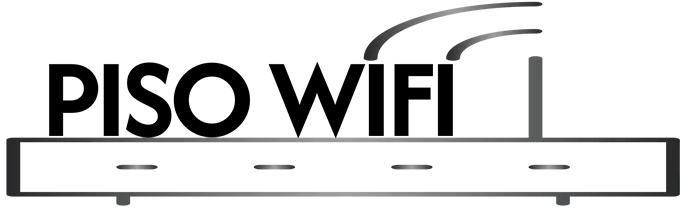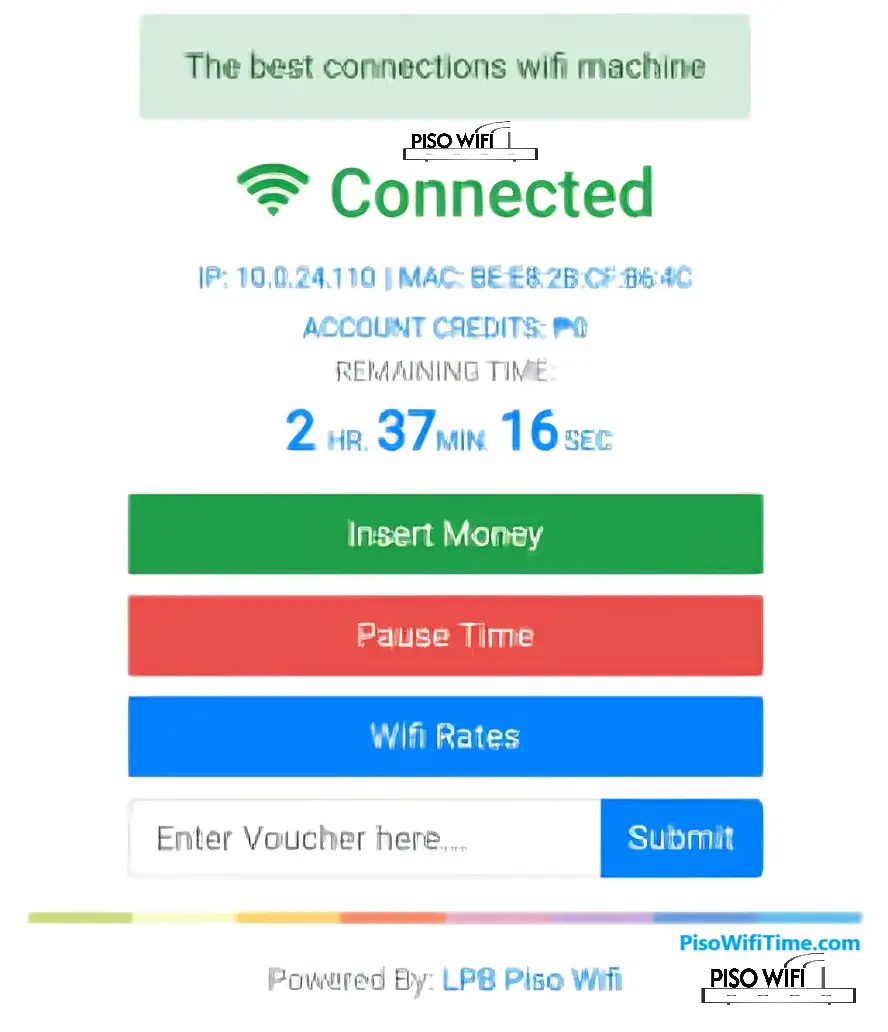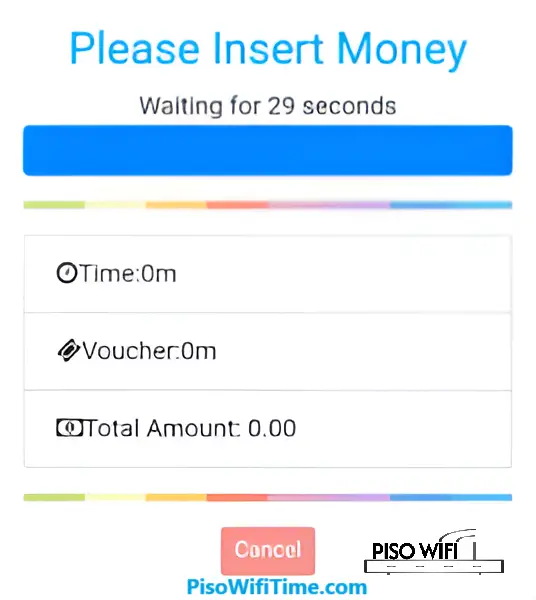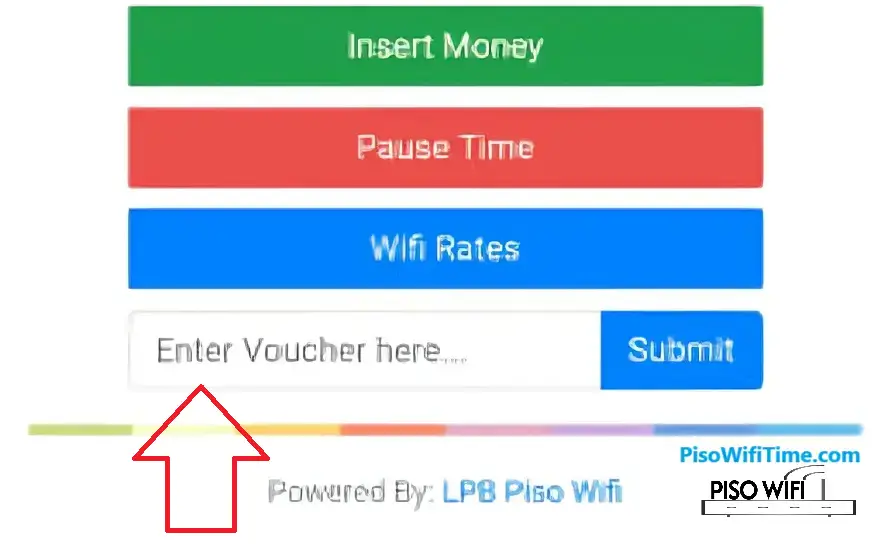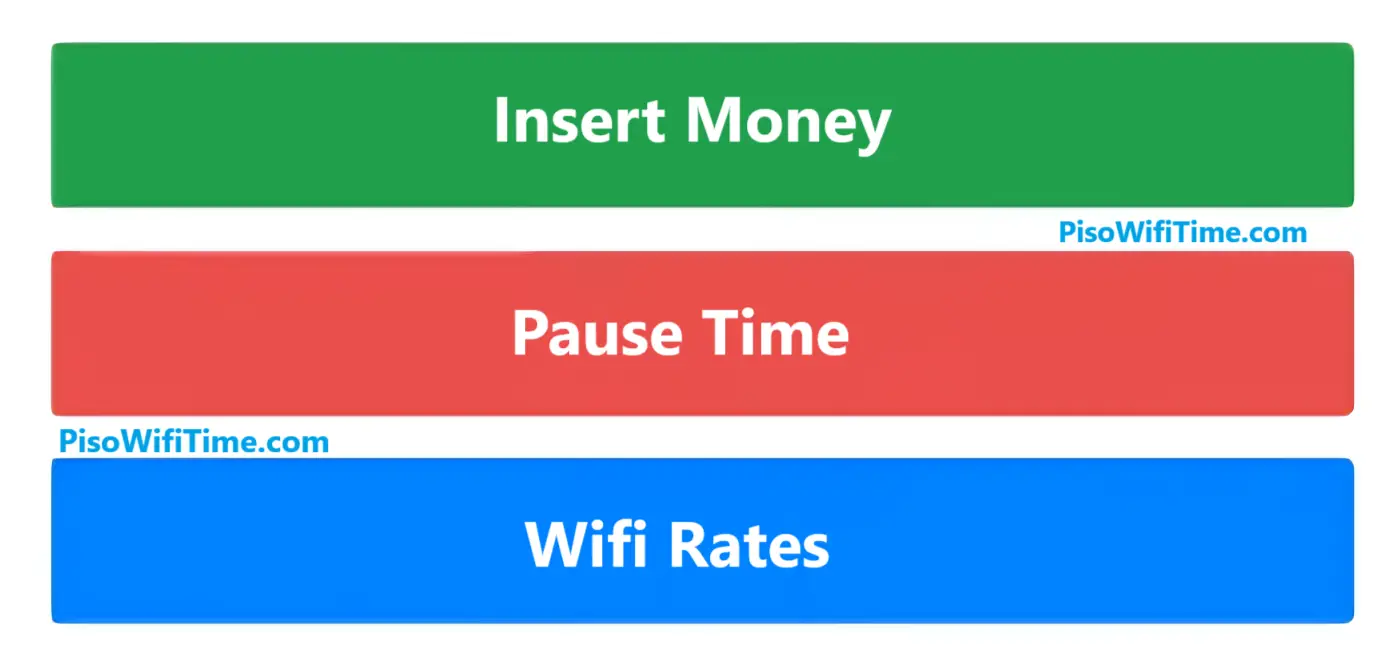LPB Piso WiFi
The LPB Piso Wifi Admin Portal has what you need to manage your vending machines. Let Your Connect, insert money and pause time, while you customize settings for your business.
Piso WiFi System Requirements
- Compatible devices (mobile phones, laptops, tablets)
- Working web browser (Chrome, Firefox, Safari)
- Basic network connectivity capability
- Support for standard WiFi protocols
Basic Piso Network Setup
- Locate the LPB Piso WiFi hotspot machine in your area
- Ensure you’re within the optimal range for signal strength
- Have coins ready for payment
- Check that your device’s wireless settings are enabled
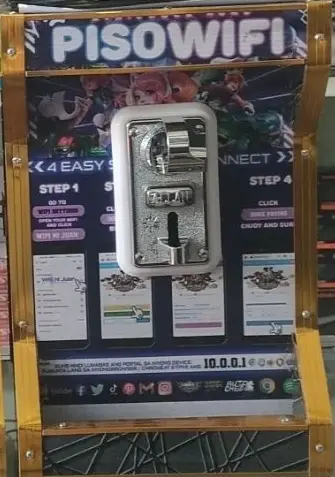
How To Connect To LPB Piso WiFi Network
- Open your device’s Wireless Settings (WIFI)
- Look for “LPB Piso WiFi” in available networks
- Connect to the wireless network
- Wait for the captive portal to appear or
- Open your web browser
- Type “10.0.0.1“ in the address bar
- The payment portal will load automatically
How To Insert Money in LPB Piso WIFI
- Connect to the LPB Piso Wi-Fi network
- Visit 10.0.0.1 in your browser
- Click “Insert Money” on the portal homepage
- Insert coins into the vending machine
- Wait for credit confirmation
- Press “Done Paying” when finished
- Your internet access time will begin immediately
Voucher Payment: if you any Voucher you can use it on the payment Page shown above.
How To Use Voucher Codes for Access
Alternative payment method using prepaid vouchers:
- Connect to the network
- From Browser visit 10.0.0.1
- Click the voucher code entry section
- Enter your multi-user voucher code
- Click “Submit” or “Activate”
- Verify your credited time appears
How To Do LPB Piso Wifi Time Pause?
Managing your internet access time effectively:
- Access the portal from browser at 10.0.0.1
- Click for the “Pause Time” button
- To Continue again Click “Resume Time” when ready
- The system will reconnect automatically
How To Access LPB Piso WiFi Admin Portal
- Connect to your Piso WiFi network
- Open your browser
- Enter “10.0.0.1/admin” in the address bar
- Default credentials:
- Username: admin
- Password: 123456789
How To Secure Your Admin Account
Essential security steps after first login:
- Change default router passwords immediately
- Create strong password combinations
- Set up additional admin users if needed
- Configure security settings
- Enable two-factor authentication if available
Admin Dashboard Overview and Features
The admin portal provides access to:
- Real-time sales monitoring
- User connection statistics
- Network status indicators
- System health metrics
- Revenue reports
- Active user sessions
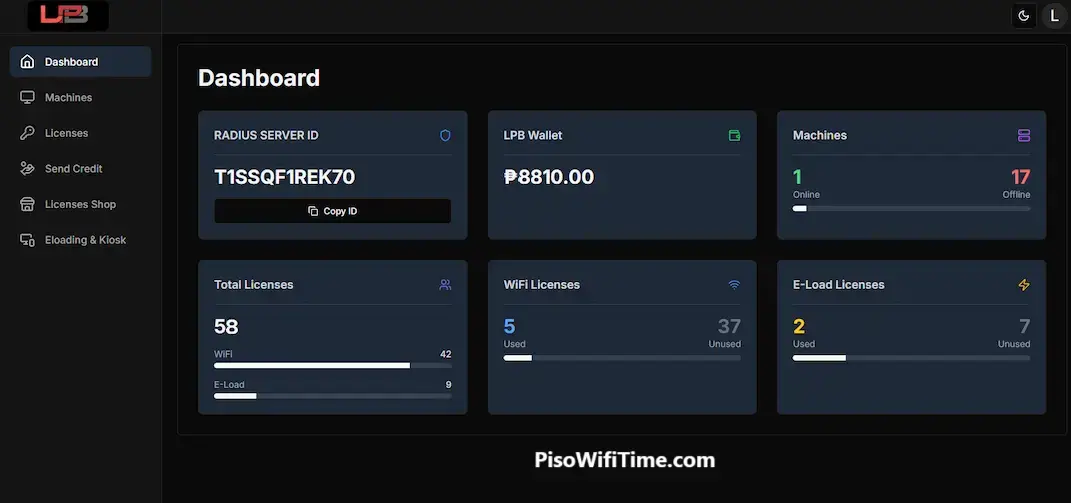
Managing User Access and Restrictions
Control features include:
- Setting bandwidth per user
- Managing inactive users
- Blocking unauthorized access
- Restricting access to certain websites
- Setting up guest networks
How To Use Voucher Generation?
Setting Up and Managing Voucher Generation
- Access the Voucher Generator tool
- Configure voucher parameters:
- Value amounts
- Time durations
- Validity periods
- Speed limitations
- Generate single or bulk vouchers
- Track voucher usage and redemption
How to Set Timer Rates and Pricing
Create competitive pricing structures:
- Navigate to Timer Rates settings
- Set up various time packages:
- Per-minute rates
- Hourly packages
- Daily options
- Special promotional rates
- Configure expiration settings
- Set up peak and off-peak pricing
How to Set WiFi Speed Limits
Network optimization steps:
- Go to Speed Limiter settings
- Configure:
- Global speed limits
- Per-user bandwidth caps
- Download/Upload ratios
- Quality of Service (QoS) settings
- Set up traffic prioritization
- Monitor network performance
Network Security Best Practices
Implement essential security measures:
- Regular software updates
- Firewall configuration
- User isolation
- Traffic monitoring
- Access point security
Piso Wifi Admin Business Management Features
Sales and Revenue Tracking
Monitor your business performance:
- Daily sales reports
- Usage statistics
- Revenue analytics
- Peak time analysis
- Customer behavior insights
Customer Usage Analytics
Track and analyze:
- Popular time slots
- Average usage duration
- Preferred packages
- User retention rates
- Peak traffic periods
System Maintenance Guide
Regular maintenance procedures:
- Hardware checks
- Software updates
- Network diagnostics
- Performance optimization
- Backup procedures
Backup and Recovery Procedures
Protect your system data:
- Regular configuration backups
- User data management
- System restore points
- Emergency recovery plans
- Data security measures
Troubleshooting Piso Wifi Common Issues
Connection Problems and Solutions
Address typical issues:
- Signal strength problems
- Authentication errors
- Payment verification issues
- Network timeouts
- Speed fluctuations
Payment System Troubleshooting
Resolve payment-related problems:
- Coin mechanism issues
- Credit application errors
- Voucher redemption problems
- Transaction verification fails
- Refund procedures
Network Performance Optimization
Maintain optimal performance:
- Channel optimization
- Signal strength improvement
- Interference reduction
- Load balancing
- Cache management
Emergency Recovery Steps
Handle critical situations:
- System crashes
- Network outages
- Hardware failures
- Data corruption
- Power issues
LPB Piso Wifi Software Download
You can download the Software for Apple pi or rasbarry pi and others here.
Piso Business Growth and Optimization
Marketing Your Piso WiFi Service
Promote your business:
- Local advertising
- Social media presence
- Promotional packages
- Loyalty programs
- Community engagement
Expanding Your Coverage
Growth strategies:
- Location analysis
- Equipment scaling
- Coverage optimization
- Service diversification
- Partnership opportunities
Customer Retention Strategies
Build loyal customer base:
- Reward programs
- Special packages
- Quality service
- Quick support
- Value-added features
Service Quality Improvement
Continuous improvement:
- Regular surveys
- Performance monitoring
- Service upgrades
- Customer feedback
- Technology updates
lpb.wifi/index.php: What is it?
Think of lpb.wifi/index.php as your dashboard for all things LPB Piso Wifi. This is where you manage your account, check your time remaining, add more credit with vouchers and even pause your connection. It’s the user friendly interface that puts you in control of your Piso Wifi experience.
Read: https //192.168.l.70.1
Summary
This guide provides comprehensive coverage of all aspects of LPB Piso WiFi systems, from basic usage to advanced administration and business growth. Regular updates and maintenance will ensure optimal performance and user satisfaction.
Remember to keep all software and firmware up to date, maintain security protocols, and regularly back up your system configuration. For specific technical issues or business inquiries, contact authorized dealers or support channels.