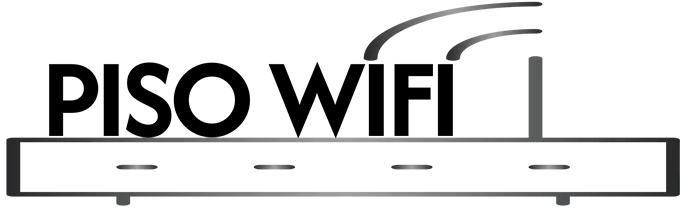Ado Piso Wifi
Ado Piso Wifi is a powerful network management solution designed for vending machine owners and internet service providers at http://10.0.0.1. This comprehensive guide will walk you through every aspect of the Ado Piso Wifi portal, from network configuration to advanced device management.
Guide For Vendo Internet Users (Customers).
How To Connect To Ado Piso Wifi
Network Connection Steps:
- Locate and connect to the “AdoPisoWifi” wireless network on your mobile devices.
- Open your browser of choice (Chrome, Firebox, Opera)
- Enter the default IP address: 10.0.0.1 in the address bar
- Choose from options to Start the Internet:
- Insert Coins
- Buy eLoad
- Buy Voucher
- Or Enter Voucher (if You Already Have)
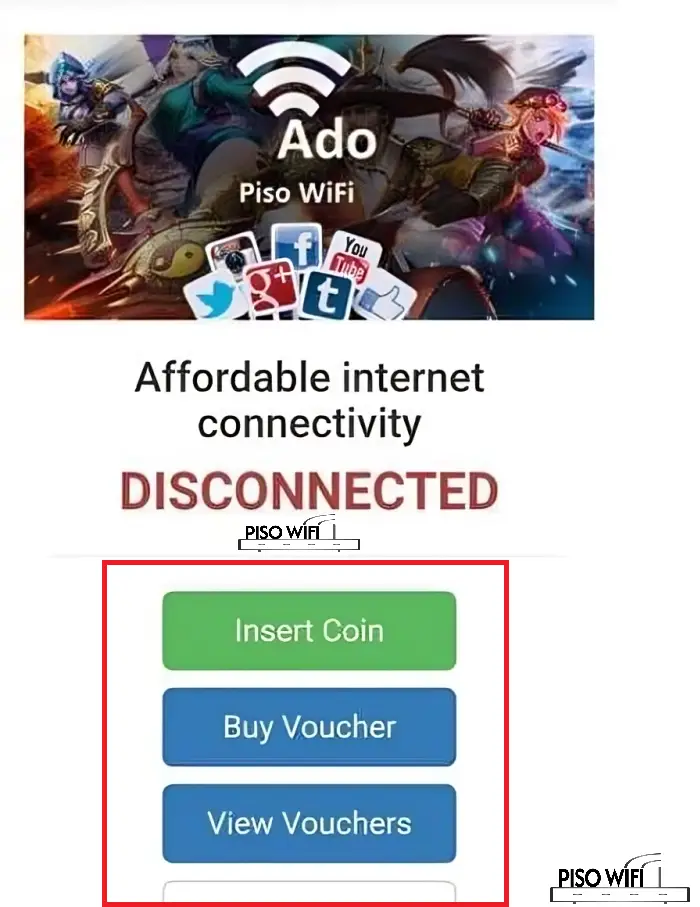
- Your Internet will start instantly once Choose any of the Above.
Advanced Customer Features
- Ado Piso Pause Time Functionality: Easily pause and resume internet sessions
- Voucher Management:
- Enter voucher code
- Activate instant internet access
- Control session duration
Device Connection and Network Traffic Management
- Auto-Detect Devices: The system automatically detects connected devices
- Network Interface: Seamless integration with various mobile and wireless devices
- Bandwidth Allocation: Customizable bandwidth settings for optimal network performance
Vendo Owners Guide
Ado Piso Wifi Admin Login Procedure
- Connect to Ado Piso Wifi network
- Open The Browser And Type/Visit 10.0.0.1/admin
- Enter Your Credentials And Login (Default Credentials):
- Username: admin
- Password: admin
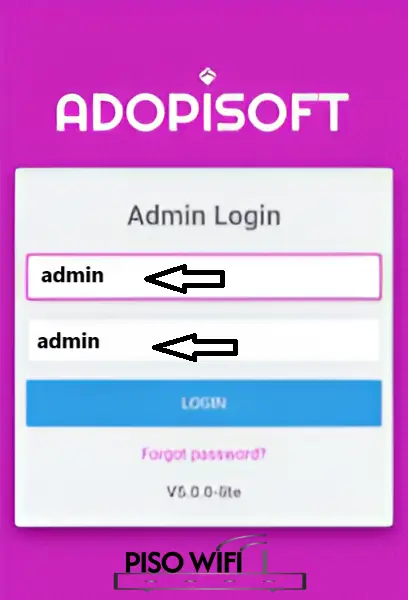
- You will be Successfully logged on to Ado Piso Wifi Admin Dashboard Page.
Dashboard Insights:
These Are the Ado Admin Dashboard Insights for the Admins to manage control and Optimize:
- Device Information Overview
- Device ID
- Software Version
- License Key
- Seller Registration Details
- System Performance Metrics
- Uptime
- CPU Speed
- RAM and Storage Details
- WAN/LAN Configuration
Check: LPB Piso Wifi Time | Read: https //192.168.l.70.1
How To Generate ADO Piso Vouchers?
To generate the AdoPiso Vouchers Follow these steps:
- Go to the <menu> Then <Sales> Then <Vouchers>
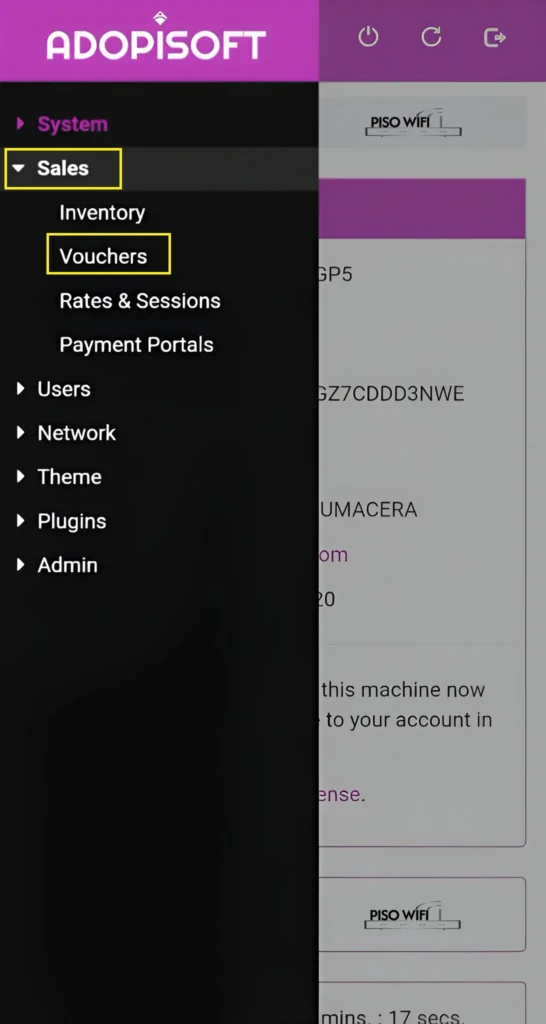
- Click the Generate Vouchers
- Select Voucher Type, Time Allocation, Set Download/Upload Speeds, Maximum Users, Define Expiration etc
- Click Generate Vouchers and Boom Vouchers will the generated.
How To Add Rates and Manage Sessions
- Goto Setting Then Click <Sales> then <Rates & Sessions>
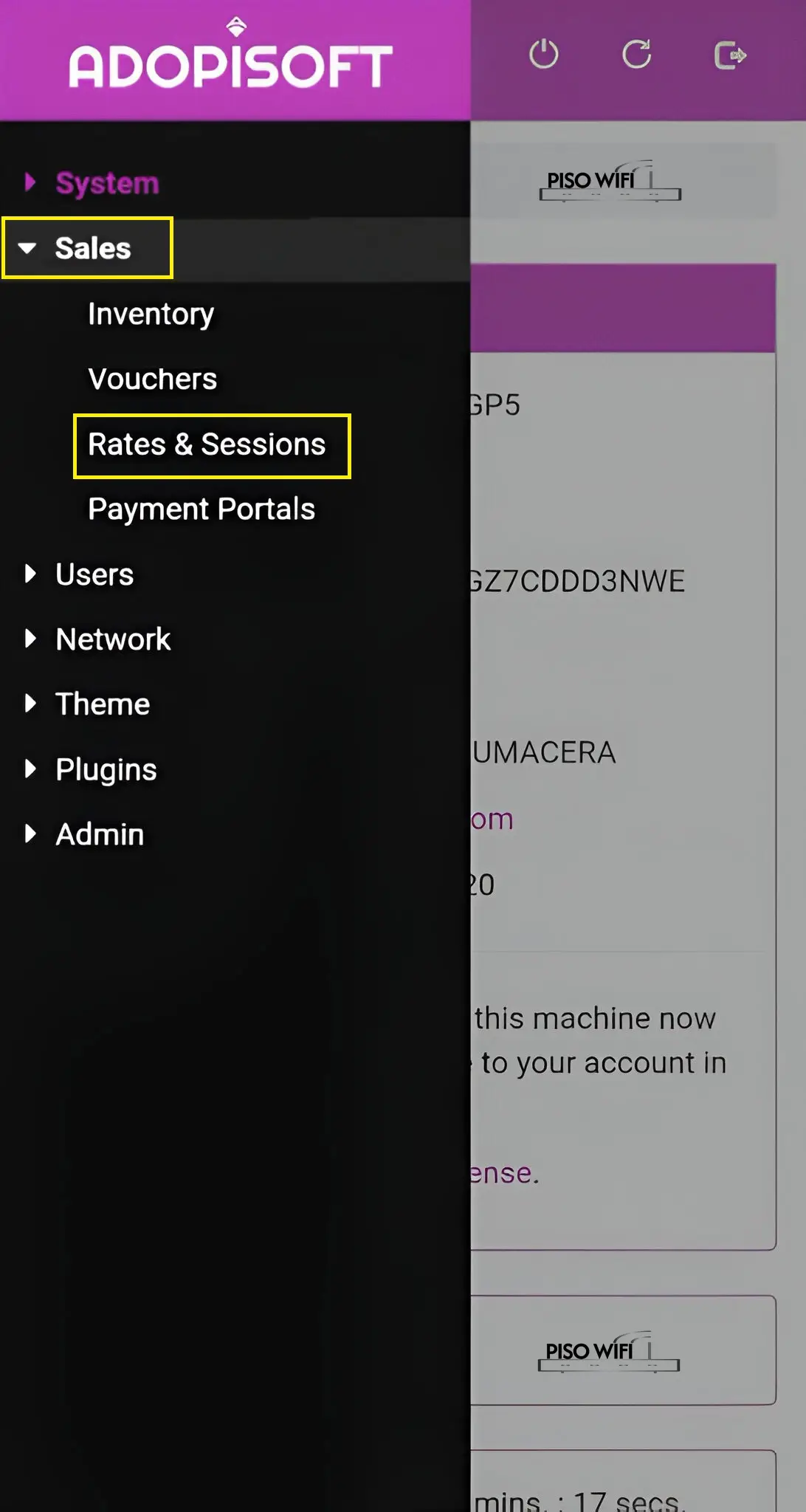
- Under the Available Rate Types Select:
- Enable Time Rates
- Enable Data Rates
- Add Custom Rates
- Set Session Durations
- Define Pricing Structures
- Click Save for the Setting changes.
How to Change ADO Admin Password
- Open the Menu and Select <Admin> then Click <Your Profile>
- Change default password
- Implement strong password policies Save Changes.
How To Do ADO Piso Network Optimization
Bandwidth Management
- Bandwidth Limiter Enhancements:
- Per-user bandwidth allocation
- Custom bandwidth settings
- Network traffic monitoring
- Bandwidth Sharing Processes:
- Optimize internet speed
- Manage network congestion
Device Session Controls
- Auto-Pause Device Sessions
- Clone Device Configurations
- Mute Device Options
- Connected Devices Tracking
ADO Piso Wifi Troubleshooting and Best Practices
Common Access Issues
- Verify network settings
- Confirm correct web address
- Check router IP configuration
- Resolve connectivity problems
Security Recommendations
- Change default credentials immediately
- Regularly update firmware
- Monitor network traffic
- Implement strong authentication
Conclusion
Ado Piso Wifi offers a robust, flexible solution for managing internet access in vending environments. By understanding its comprehensive features, both customers and owners can maximize network efficiency and user experience.